Install a Rancher Labs Kubernetes distribution (k3s) on a Raspberry Pi cluster.
Prerequisites

Master Server
What is a Kubernetes master node? A master node is a server that controls and manages a set of worker nodes, in our case it is the Raspberry Pi that controls the rest of the Raspberry Pi(s) on our cluster.
Install
-
SSH into the Raspberry Pi server that is intended to operate as the Kubernetes master. It should be the one named
kmasteras instructed by this post1 2
# Connect to RPi server that operates as the k8s master ssh pi@kmaster -
Run the following command to install a plain version of
k3swithouttraefikload balancer andk8s-dashboard1
curl -sfL https://get.k3s.io | INSTALL_K3S_EXEC=" --no-deploy traefik --no-deploy kubernetes-dashboard" sh -
Note: We will install a plain version ofk3swithout Traefik load balancer and/or Kubernetes dashboard. These should be covered by other dedicated blog posts. -
Verify that
k3swas installed successfully. Run the following commands from within the RPi master server1 2 3 4 5 6 7 8
# Check for status - active (running) sudo systemctl status k3s # Check for status - Ready sudo kubectl get nodes # Optional - check that there are no error logs tail -f /var/log/syslog
-
(Optional): Run when in need to restart
k3s1 2
# Restart k3s sudo systemctl restart k3s
Note: Thek3sservice is automatically started and restarted during installation. The install script will installk3sand additional utilities, such askubectl,crictl,k3s-killall.sh, andk3s-uninstall.sh.Note: During installationkubectlon the master server will be aliased to the commandk3s kubectlso that we can use the pre-packaged version ofkubectl.k3suses a container runtime calledcontainerddirectly (nodocker), interact usingcrictl.
Uninstall
-
SSH into the
k3smaster server1
ssh pi@kmaster
-
Uninstall
k3sby executing the following script:1
/usr/local/bin/k3s-uninstall.sh
k3s service configuration can be found at /etc/rancher/k3s/k3s.yaml.containerd configuration can be found at /var/lib/rancher/k3s/agent/etc/containerd/config.toml.Worker Node
What is a Kubernetes worker node? These are Raspberry Pi servers that act as workload runtimes i.e. run our applications, jobs, whatever we require them to run but they aren’t the ones that manage the cluster, just the ones that “get the job done”.
Join a Cluster
-
Extract the
k3sjoin cluster token1 2 3 4 5 6 7 8
# SSH to the RPi master server ssh pi@kmaster # Extract the join token sudo cat /var/lib/rancher/k3s/server/node-token # Alternatively, you can run this on-liner directly from a client machine ssh pi@kmaster "sudo cat /var/lib/rancher/k3s/server/node-token"
-
Find the
k3smaster server IP address that is assigned tokmaster, either from the server itself or from a client machine if you’ve followed this post1 2 3 4 5
# From the RPi master server ip addr show eth0 | grep "inet\b" | awk '{print $2}' | cut -d/ -f1 # Alternatively, from a client machine cat /etc/hosts | grep kmaster | awk '{print $1}'
-
SSH into a Raspberry Pi server intended to be used as a Kubernetes worker node. It would be the one named
knode<number>as instructed on this post1 2
# Connect to a k3s worker node ssh pi@knode<number> -
Run the following command to install
k3s-agentand join the worker node to an existing cluster1 2 3 4
# Replace MASTER-IP-ADDRESS with the master server IP address from previous step # Replace JOIN-TOKEN with the join token from previous step curl -sfL http://get.k3s.io | K3S_URL=https://<MASTER-IP-ADDRESS>:6443 \ K3S_TOKEN=<JOIN-TOKEN> sh -
-
Verify that
k3s-agentwas installed successfully. Run the following commands from within the RPi worker server1 2 3 4 5
# Check for status - active (running) sudo systemctl status k3s-agent # Optional - check that there are no error logs tail -f /var/log/syslog
-
Repeat the above steps for every Raspberry Pi board intended to be used as a Kubernetes worker node
Uninstall
-
SSH into the
k3sworker node1
ssh pi@knode<number>
-
Uninstall
k3s-agentby executing the following script:1
/usr/local/bin/k3s-agent-uninstall.sh
Utilities
These are common utilities that should get installed on client machines to interacts with k3s master server.
Why do I need to install them? You’ll want to interacts with Kubernetes in order to deploy services, execute Helm charts and/or use utilities that grant you cluster visibility.
k3s on a CI environment, make sure that the agent image you are using in the pipeline includes utilities such as kubectl.kubectl
Install kubectl, a command-line-interface tool that allows you to run commands against a remote k3s cluster.
-
On a client machine, create a new empty
k3sconfig file1 2 3
mkdir -p $HOME/.kube/k3s touch $HOME/.kube/k3s/config chmod 600 $HOME/.kube/k3s/config # Set limited user permissions
-
Copy the
k3scluster configuration from the RPi master server1
ssh pi@kmaster "sudo cat /etc/rancher/k3s/k3s.yaml" > $HOME/.kube/k3s/config
-
Edit the
k3sconfig file on the client machine and change the remote IP address of thek3smaster fromlocalhost/127.0.0.1tokmaster1 2 3 4 5 6 7 8 9
# Edit master config vim $HOME/.kube/k3s/config # Search for the 'server' attribute located in - # clusters: # - cluster: # server: https://127.0.0.1:6443 or https://localhost:6443 # # Change 'server' value to https://kmaster:6443
Note: Make surekmasteris properly defined as a host name in/etc/hosts, otherwise - use the RPi master server IP address. -
Install
kubectlas described in the official docs1 2 3 4 5
# tl;dr - macOS only brew install kubectl # Verify client version kubectl version --client
-
Export
k3sconfig file path asKUBECONFIGenvironment variable and by doing that set thekubectlcontext to use the RPik3scluster1
export KUBECONFIG=$HOME/.kube/k3s/config
Note: Add the export command into a.bash_profile/.bashrcfile. This way every new shell session would have thek3scluster config set as thekubectlactive context. Optional: check this post to manage your dotfiles in style. -
Verify that
kubectlwas installed properly and can communicate with the RPi master server1 2 3 4 5 6 7 8 9
kubectl get nodes # Expect the following respones as success: # # NAME STATUS ROLES AGE VERSION # knodeX Ready <none> 10m v1.20.4+k3s1 # ... # knode1 Ready <none> 23m v1.20.4+k3s1 # kmaster Ready control-plane,master 52m v1.20.4+k3s1
-
(Optional): read here for additional information about
kubectl
k9s
Install k9s, a terminal UI that interacts with the k3s cluster, increase velocity by saving you from typing repetitive commands and/or the need to alias common ones. It allows easy navigation, observation and management - all in one package.
-
Install as instructed on the official repository docs
1 2
# tl;dr for macOS brew install k9s
Note: Make sure$KUBECONFIGis properly defined and set tok3sconfig path. -
In case you are working on a single cluster and it is the
defaultone, move to the next step, otherwise, if you are working on multiple clusters and/or using a cluster which isn’t nameddefault, change thecurrentContextandcurrentClusterattributes on thek9sconfig file to the proper cluster values.Note:k9sconfiguration file can be found at$HOME/.k9s/config.yml -
Run
k9son a fresh shell session and verify that you can connect thek3scluster successfully -
(Optional): read here for additional information about
k9s
Summary
Well done for successfully installing a Kubernetes cluster on top of your Raspberry Pi cluster ! :clap:
What now? Check back for future posts explaining how to install a load balancer, certificate manager and a private docker registry on that cluster.
Please leave your comment, suggestion or any other input you think is relevant to this post in the discussion below.
Thanks !
Credits: Logo by cncf-branding
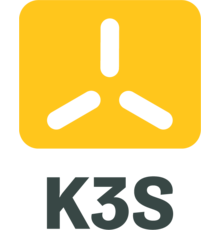

 Never miss a new blog post, subscribe to the newsletter
Never miss a new blog post, subscribe to the newsletter
Discussion